Tools and Features offered by Medicallib
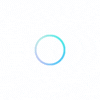
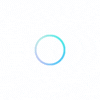
1.0
The Lead Form is a very useful tool which allows patients, customers or visitors to contact you directly. It also helps for marketing purposes in that you can use it to generate leads. One good thing about the lead form is that it keeps track of the total number of people who have ever contacted you through it.
Once a user sends a message through the Lead Form it will show under the “Inbox” in your dashboard. You can directly reply to this message in your inbox. Replied messages will show in the user dashboard if he/she is registered. But if the user who sent the message is not registered but just a visitor, then the replied message will be sent to their email. Although this tool can be used to used for one on one discussion, we do not recommend it but rather encourage you to use the “Live Chat” tool for private one on one chat.
Yes. You have full control to alter the lead form to suit your business need or requirements. There are all types of fields from simple text to advance range fields that can be created.
To create a new form, go under “Lead Form” in your dashboard. Once there create your form and make sure you assign it to a listing. You can always save and preview your changes. If you don’t like what you see then edit the form again until you are satisfied.
2.0
This feature is very similar to the Lead form described above. However it comes with its own advantages and disadvantages.
Highlighted below are the meanings of some common categories which a business owner may create and which Medicallib recommends. The business owner have the responsibility to explain the meaning of any subject field or message category created and which is not listed here to their users.
3.0
This feature is enabled by the healthcare professional or business owner. If you do not see it on their business page, then it was not enabled.
Visit your dashboard –> Appointments –> Setup “Appointment Slot Duration” and “Select Listing” that will be accepting appointment –> Save –> Check your business front page and there you will see that “Book an Appointment Now!” has been enabled. From there just sit back and relax. Customers are coming.
Appointment slot duration will make use of your closing and opening hours. Use longer slot duration to minimize appointments per day and use shorter time slots to maximize appointments per day. Another way to minimize booking per day is to create 2 different time slots for business hours.
Services and insurance options can be added from the appointment tab. Just head over to the appointment tab with your cursor without clicking it. The Insurance and service option will appear, select either and add your desired fields. If you clicked on the appointment tab already, there is still no problem, just hover it with your cursor and the fields will still appear for you to chose.
No need to call to book an appointment. Just head over to medicallib.co.za. As a business owner, you can book on behalf of the patient or customer but just make sure you use their cell number so that they will receive notifications and/or reminders about their booking.
The following fields; First Name, Last Name, Email, Phone, and Any Additional Comment are compulsory. All the other fields are optional but be sure to enter sufficient information when creating a booking so that your appointment will not be rejected.
Patient can cancel or reschedule their appointment at any given time. You must however canceled at least 24 h before appointment due date. This helps other patients looking for an urgent appointment to take your slot. Failure to do so will mean doctor has the right to cancel any booking appointment you make the next time without notice. You must cancel an appointment before you can reschedule a new one. If you forgot your appointment due date due to one reason or the other, then contact your doctor at least within the next 24 hour so that you won’t be penalized the next time. Do not feel shy or bad about forgetting to attend an appointment. We are all humans after all.
4.0
We provide several criteria for healthcare professionals to be rated because we believe everyone can be good at one thing more than another. In addition to these criteria, users also get the opportunity to write and explain themselves. The business owner can in turn reply to reviews. This allows the Medicallib community to know exactly why a business gets the ratings they are getting. This in turn helps the community to make a better informed decision when searching healthcare professionals based on ratings. Criteria used involve:
A business owner cannot delete a review posted on his/her business page.
Medicallib however has the right to revoke a review if it was based on pure bias or personal motive. If a healthcare professional feels or think a review was based on such criteria, then they will have to get in touch with us, we will then investigate with the party involve and decide on what to do based on our own discretion. A “Why did we do this Section” will be made available to make sure the entire community is aware of why certain decisions were taken regarding some users, in this way users may not accuse Medicallib for taking down their review indiscriminately or for selfish motives.
Only patients who have viewed or contacted a healthcare professional through our site have the right or are encouraged to write a review. You can however review based on a past experience provided there is sufficient evidence that you contacted the practitioner without which Medicallib reserves the right to take down your review.
5.0
6.0
A question and answer forum which enables member of the Medicallib community to interact with one another. The more a healthcare professional answers a question correctly, the greater the probability that he/she will attract more traffic to their practice. Patients can also use this forum to ask questions to patient like themselves. All these help members to take informed decisions about their health. This forum is not meant to provide diagnosis or treatment and any user consuming information therein should do so at their own risk. However if not sure then contact your doctor.