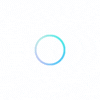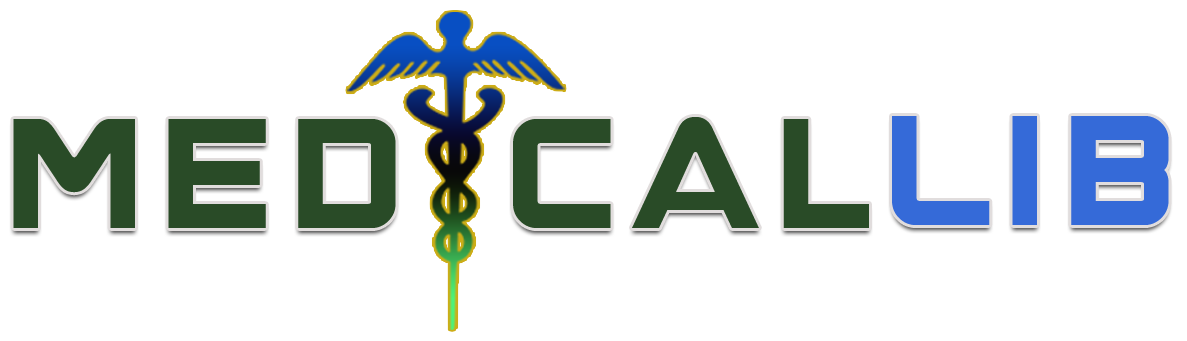How to make an online appointment with Medicallib
Appointment is enabled by the healthcare professional. If you do not see “Book an Appointment Now!” On a business page, then it means that practitioner has not enabled it or does not accept online booking. Some may use the lead form or “The Box” for patients to request information. So check on information provided on the business owner’s page.
Below are the simple steps you need to follow in order to create an online appointment:
- Register or Login
- Search for GP, specialist, professional or service
- Create and confirm appointment
- Note: The following fields; First Name, Last Name, Email, Phone, and Any Additional Comment are compulsory. All the other fields are optional but be sure to enter sufficient information when creating a booking so that your appointment will not be rejected.
- Once an appointment is created, then you will receive a confirmation SMS.
- Next wait to be notified by SMS and Email a second time based on whether your appointment is APPROVED or CANCELED.
- If your booking is approved then you will be reminded by SMS and Email a third time before the due date depended on the choice of your healthcare professional. If your appointment is cancelled, then you will receive an SMS and Email stating the reason for cancellation.
Appointment cancellation or rescheduling
Patients can cancel or reschedule their appointment at any given time. You must however canceled at least 24 h before appointment due date. This helps other patients looking for an urgent appointment to take your slot. Failure to do so will mean doctor has the right to cancel any booking appointment you make the next time without notice. You must cancel an appointment before you can reschedule a new one. If you forgot your appointment due date due to one reason or the other, then contact your doctor at least within the next 24 hour so that you won’t be penalized the next time. Do not feel shy or bad about forgetting to attend an appointment. We are all humans after all.
How to Cancel an Appointment
- Use “The Box” feature on the right sidebar of your doctor or company’s page if enabled. Make sure you select “Cancel Appointment” as your subject and then fill in all necessary details. Read more on how “The Box” features works at the bottom of this post.
- You can also make use of your practice’s phone number or email address to cancel an appointment and reschedule an appointment.